| Log into your Mals-e account.
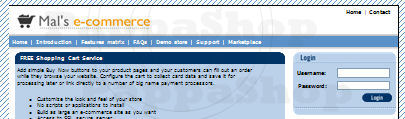
|
|
Click on cart setup.
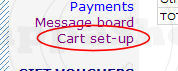
|
|
Click on shipping.

|
|
Click on the radio button next to the text that says "Option 3:Calculated from weight or other value".

|
|
In the box underneath enter the fixed value. Each shipping unit will be multiplied by the value entered in option 3 for all products.

|
|
Check the box that says "Automatically set units to equal the price (shipping by value)"

|
|
The total cost will be multiplied by the value entered in option 3.
Example: If we enter .10 (10%) in the box next to option 3 "Shipping cost per unit:" and the total is $100, shipping would be $10
|
|
Option 5: This option will allow you to offer up to 5 shipping methods (zones), you can configure each zone based on the total in the cart. What makes this a price based system is checking the box that says "Automatically set units to equal the price (shipping by value)" |
|
Complete the first three steps from above.
|
|
Click on the radio button next the text that says "Option 5: Calculated by weight or other value from an array".

|
|
Check the box that says "Automatically set units to equal the price (shipping by value)"

|
|
Set the number of zones you need (1 -5)

|
|
In the first field, enter the name of the zone. This will be displayed as a choice to select from if you have more then one zone.
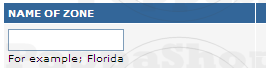
|
|
The second field labeled units will be the total in the cart for this price (tier).
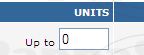
|
|
The third field is for the amount you want to charge when the cart reaches this point.
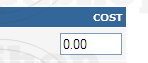
|
|
With this method the units are defined by the total in the cart. You have 5 arrays (tiers) to work with. Here is an example of shipping based on 10% for the first 100 and 5% for any amount after. We only have 5 arrays (tiers) to work with so your shipping needs to be specified within these arrays, after you have reached the 5th array (the rest) your shipping will be calculated at this rate. This is just one example, you can set the unit to represent anything you want.
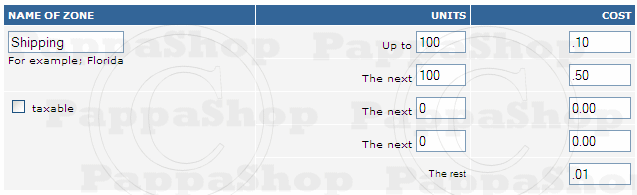
|
|
In the example above, the shipping charge for the first $100. is .01 (10%) and .05 (5%) up to $200. anything above is .01 (1%) so if your total comes to $300. the shipping would be $16.
| Units: |
|
Cost: |
|
|
| |
|
|
|
|
| 100 |
X |
.10 |
= |
10.00 |
| 100 |
X |
.05 |
= |
5.00 |
| 100 |
X |
.01 |
= |
1.00 |
| 300 |
|
|
|
16.00 |
|
|
This is only one example of using price based shipping with option 5, you can create your own formula.
|
|
|
Option 7: The principle is exactly the same as option 5 but each unit is multiplied by the cost. What makes this a price based system is checking the box that says "Automatically set units to equal the price (shipping by value)"
|
|
Complete the first three steps from above.
|
|
Click on the radio button next the text that says "Option 7: Calculated by weight or other value in bands". Check the box next to "Automatically set units to equal the price (shipping by value)" this will change you shipping method to be based on price.

|
|
We will use this example to explain the difference between option 5 and option 7
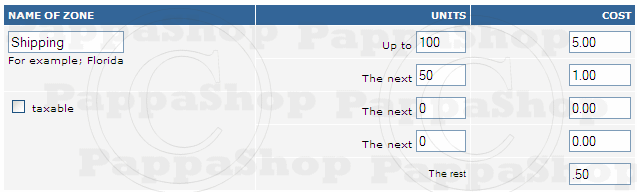
|
|
The cart will add up total price and and apply it to your array. In the example above the first $100. you are charged $5.00 and the next $50. you are charged an additional $1.00. anything over $150. you are charged an additional .50 and have maxed out the array. If you total is $200.00 the shipping cost would be $6.50
|
