You can also set this up based on different types of arrays depending on your needs, the shipping units field in products will be ignored with this quantity based shipping. Please Note: If you are offering Gift Certificates shipping charges will be applied and you will need to use the shipping unit based system.
Log into your Mals-e account.
Click on cart setup.
Click on shipping.
Option 2: Shipping is calculated by the number of items ordered from a set price.
Click on the radio button next the text that says "Option 2:Calculated from quantity".

In the box underneath enter the fixed value that you want to charge.
Please Note: If you are offering Gift Certificates shipping charges will be applied and you will need to use the shipping unit based system.
Option 4: This option will allow you to offer up to 5 shipping methods (zones), you can configure each zone based on the quantity you purchase.
Complete the first three steps from above.
Click on the radio button next the text that says "Option 4:Calculated by quantity from an array".

Scroll down to the Shipping Zone Tables section of the page.
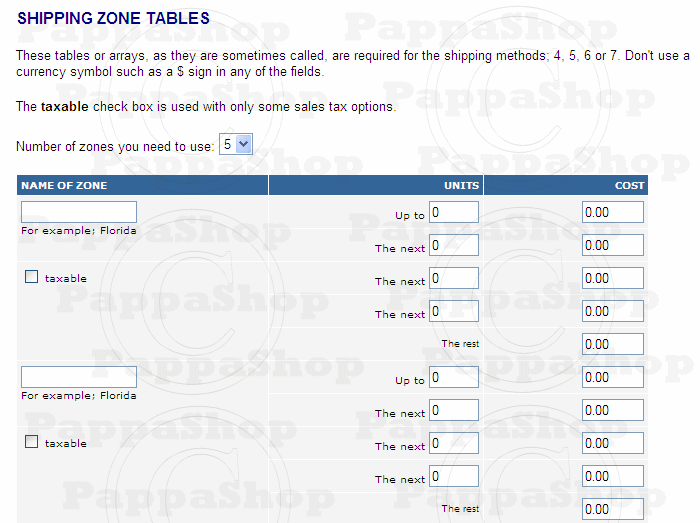
Set the number of zones you need (1 -5)
![]()
In the first field, enter the name of the zone. This will be displayed as a choice to select from if you have more then one zone.
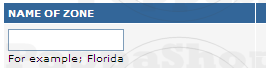
The second field labeled units will be the quantity, enter the number of items you need in the cart for this price (tier).
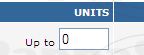
The third field is for the amount you want to charge.
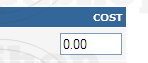
If you want to set up this zone to charge a set price for the first item and a set price for each additional item. Set the quantity field to 1 in the second field add the price for the first item. at the bottom of the array you will see "the rest" add the price for each additional item.
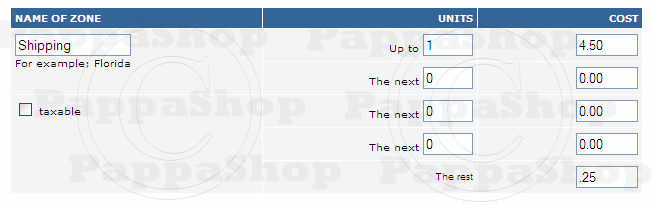
If you would like to set different shipping prices for each item based on how many are purchased. You have 5 arrays (tiers) to work with. here is an example
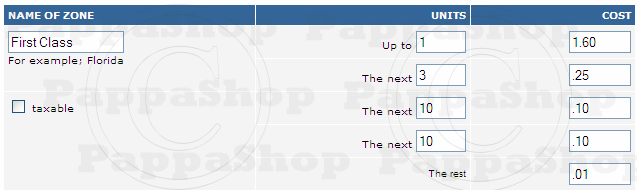
In the example above, the shipping charge for the first item is $1.60 and the next three items will be .25 each. So if you purchase 4 items the cost will be $2.35. If you purchase 14 items the cost will be $3.35 after you reach 24 items .01 will be added to each additional item for shipping.
|
Units: |
Cost: |
Total |
||
|
1 |
X |
1.60 |
= |
1.60 |
|
3 |
X |
.25 |
= |
.75 |
|
10 |
X |
.10 |
= |
1.00 |
|
14 |
3.35 |
Option 6: This option is similar to option 4 except that the same shipping charge is made for all orders that fall within the bands you set.
Complete the first three steps from above.
Click on the radio button next the text that says "Option 6: Calculated by quantity in bands".

We will use the example above to explain the difference between option 4 and option 6
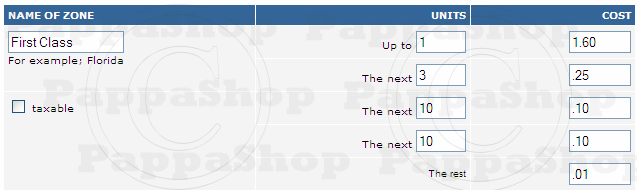
In the example above, the shipping charge for the first item is $1.60 and the next three items will be .25 for all of them. So if you purchase 4 items the cost will be $1.85. If you purchase 14 items the cost will be $1.95 after you reach 24 items .01 will be added and no additional charges for more items.
|
Units: |
Cost: |
Total |
||
|
1 |
X |
1.60 |
= |
1.60 |
|
3 |
X |
.25 |
= |
.25 |
|
10 |
X |
.10 |
= |
.10 |
|
14 |
1.95 |

