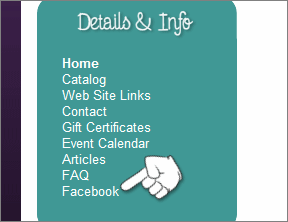This tutorial will show you how to add a page to your site and redirect it to another site such as a blog or Facebook. You will need to log into your storeadmin and create a page. If you are not familiar with how to do that, refer to this tutorial for instructions.
You will need a snippet of code which you can download from the link below. Click the link below, then click Open. Double click the notepad file inside called pageredirect.txt to open it so you can edit it. It is a txt file inside of a zipped file that you will be opening with notepad.
Click here to download the file
IMPORTANT! Open the text file and replace the part of the text that says PUTYOURURLHERE with the URL that you want to redirect this page to. Save this file as blog.htm or blog.php depending on what your page extensions are for your site (or whatever you named your original page) on your hard drive. DO NOT save this file as a .txt file! Name it exactly how you typed your original page name in (case sensitive).
Once you have saved the above file you will need to log into your CPanel (yourdomain/cpanel) and upload that file. Our file is now called facebook.htm because that's exactly how we typed the name of our page when we created it in the storeadmin.
In the Cpanel click on File Manager icon under the "Files" section.

Make sure you're going into the Web Root directory and click GO
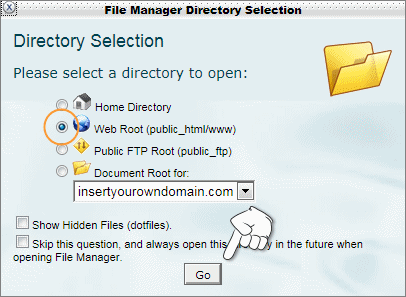
Double click on the public_html folder on the left.
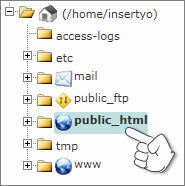
Then click on the pages folder in the right column.
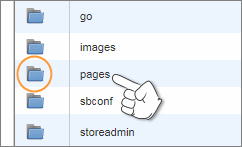
Now at the top of the screen you should see icons with options. Click on the Upload icon.
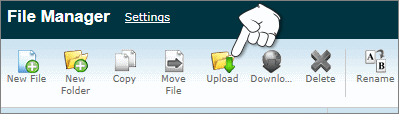
The next screen has information on the file permissions and a browse button. Leave the permissions just as they are shown below. Make sure that the "Overwrite existing files" option is checked. Click on the Browse button and find the .htm or .php file you saved.
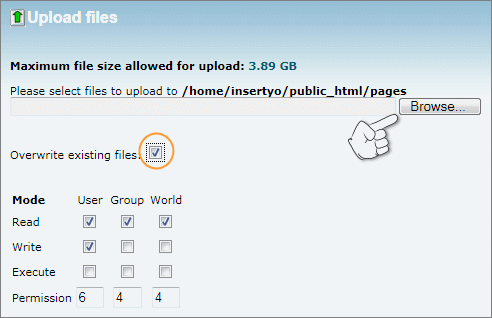
When you are finished uploading the file, close that window. Go to your website and look in your menu. There should be the link to the page you created and just overwrote. Click it and it should take you where you want to go!