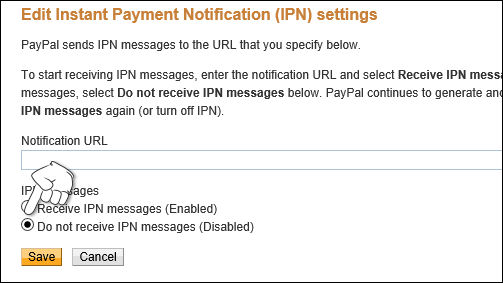You will need to configure three areas - Storeadmin - Mals-e account - Paypal Account -
1) Web Manager Setup
Log into your Web Manager ( http://www.yourdomain/storeadmin) create a order complete page for your client
( this is a PayPal requirement )
a. click on "pages"
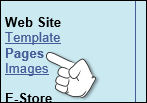
b. click on "add a page"
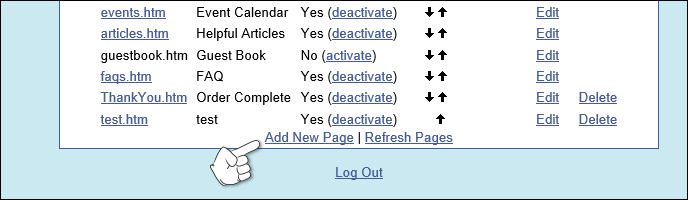
c. Page Name: thankyou
Page Title: Order Complete
Toggle "show link" : Off
Click on "Add"
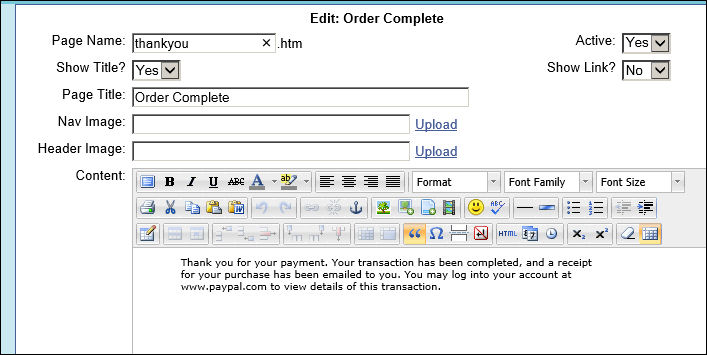
2) Mals-e account Setup
Log into your Mals-e account ( http://mals-e.com )
a. Click on "cart setup"

b. Click on "PayPal"
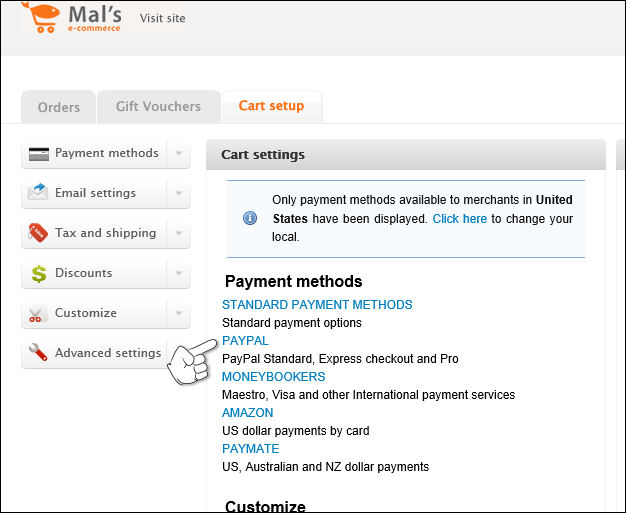
c. Click on "Use PayPal Payments Standard"
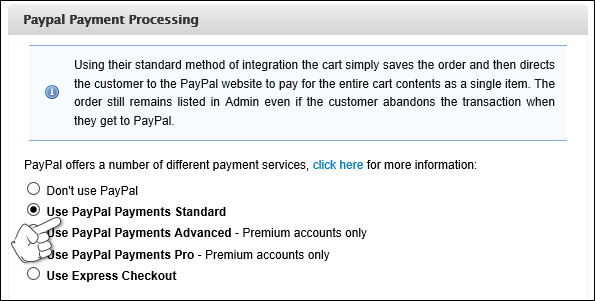
d. Enter your Paypal ID ( this will be a email address )
Check "return the customer back to the cart. See the notes below..."
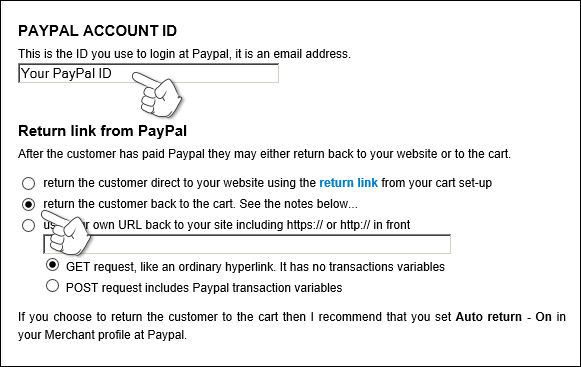
e. Check the box under "IPN - Instant Payment Notification"
Leave the box unchecked for "Shipping and tax values"
Check the Box that says "Just the words: Order number: XXXX"

f. Toggle "Authorization and capture"
Check the box for "No shipping address at Paypal"
Click on " Update Settings"
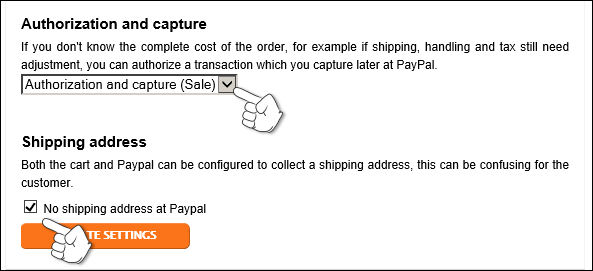
3) Paypal account setup
Log into your Paypal account ( https://paypal.com )
a. Click on "Profile"
Click on "My selling tools"
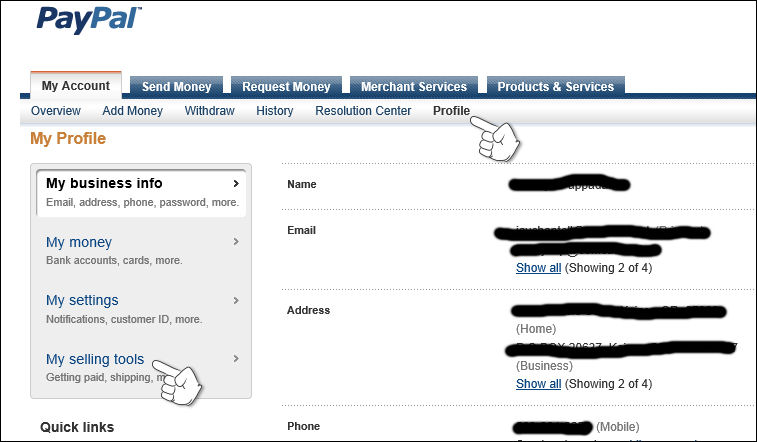
b. Click on "Update" for "Website preferences"
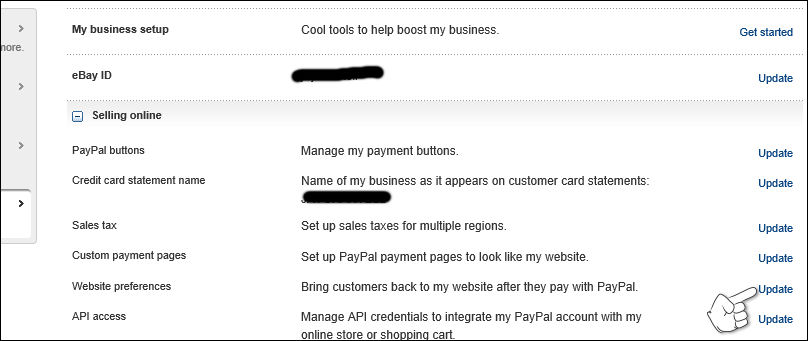
c. Set "Auto Return" to on
Set "Return URL to ( http://www.your-domain.com/pages/thankyou.htm )
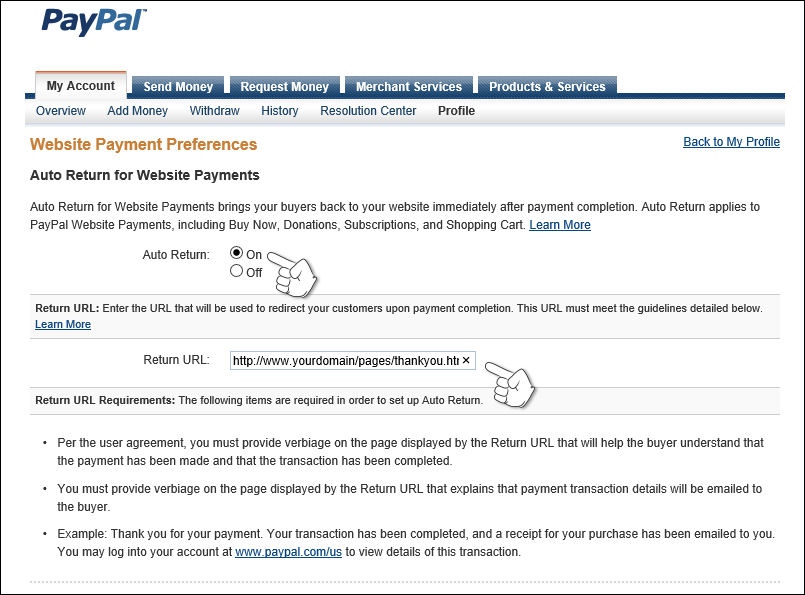
d. Set "Payment Data Transfer" to Off
Set "Encrypted Website Payments" to Off
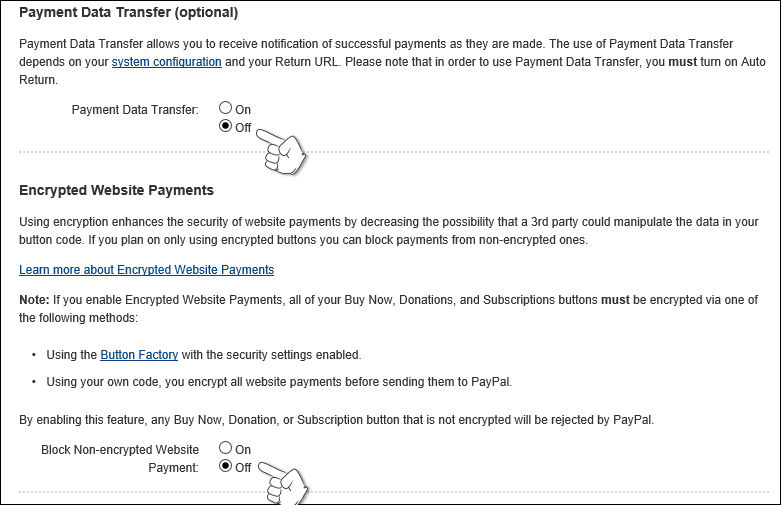
e. "PayPal Account Optional" You can set this either way - we recommend Off
"Contact Telephone Number" set this to Off ( redundant - will be recorded at Mals-e )
"Express Checkout Settings" Set this to Off
Click on "Save"
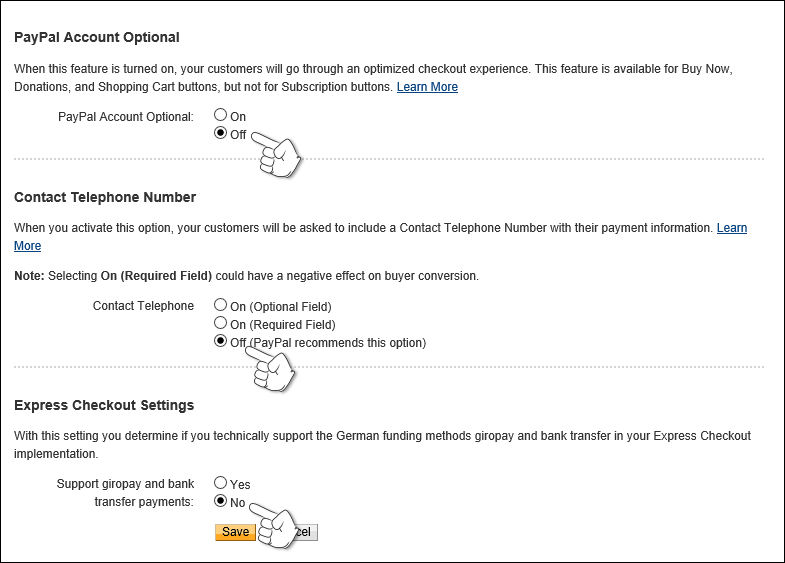
f. Click Update next to "Block payments"
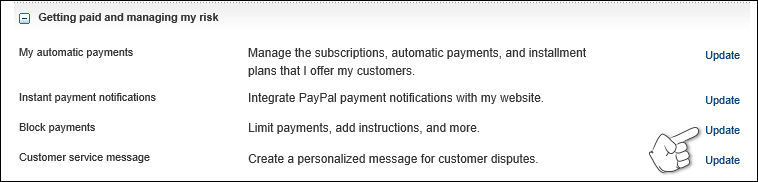
g. "Block the following payments" Check the box "Pay with eCheck or German bank transfer for all website
payments except eBay. NOTE: You may not block eCheck payments on eBay"
Other recommended settings as shown.
Click "Save"
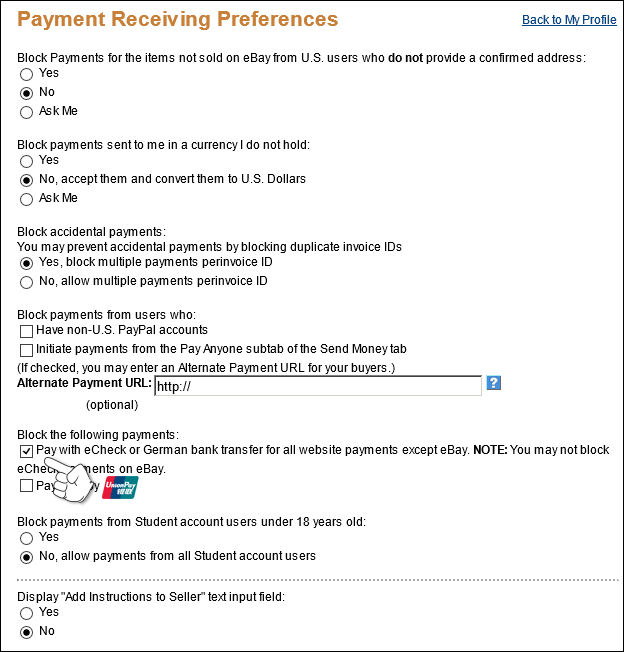
h. Click on "Update" Next to "Instant payment notifications"
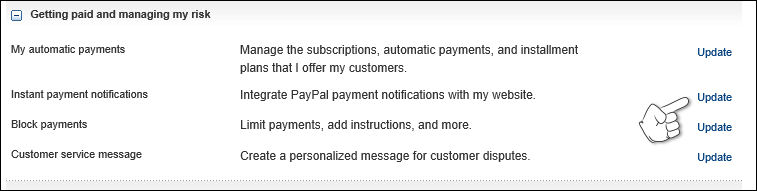
i. Click on "Choose IPN Settings" If your says something different, then disable IPN
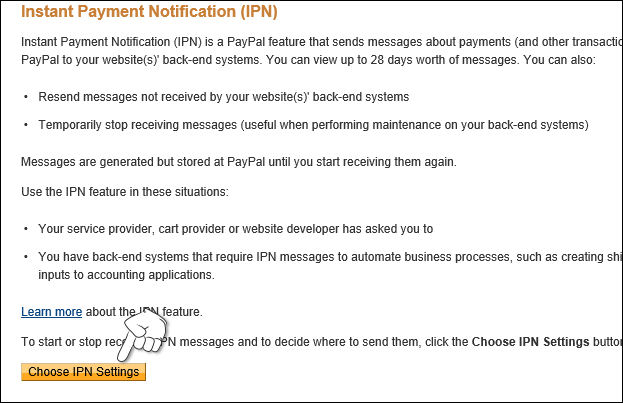
j. Click on "Do not receive IPN messages (Disabled)"
Click on "Save"