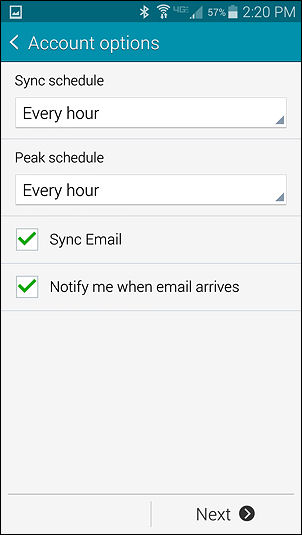Setting up your Pappashop hosted email account on a Android phone - In this tutorial I'm using a Samsung S5 - but all Android powered phones should be very similar.
1) Create the email account in your Cpanel
2) Click on the Email Icon in your Apps area of you phone.
![]()
3) Click on Others
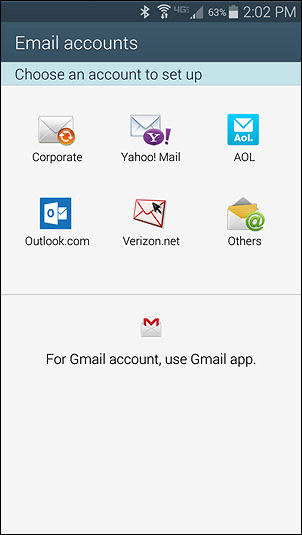
4) Enter your Email address and password that you set up in your Cpanel and click on manual setup ( If it tries to connect at this point and fails, you should be able to proceed to the next screen )
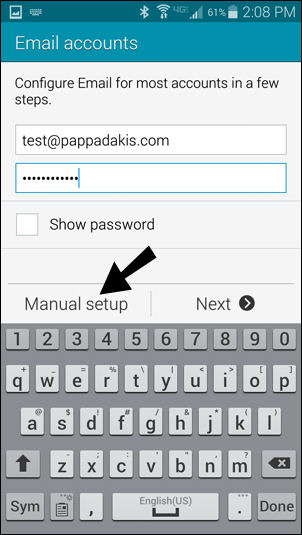
5) Choose the type of connection you want to use - POP3 is the easiest to set up but the advantage of Imap is that all folders are synced together with the server - for POP3 go to step 9 - for Imap go to step 6.
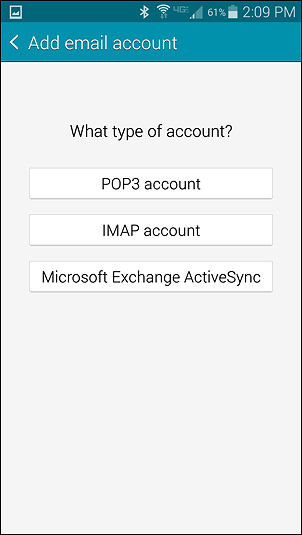
6) type in your full email address and settings as shown ( use your domain name and not pappadakis.com ) - Click Next
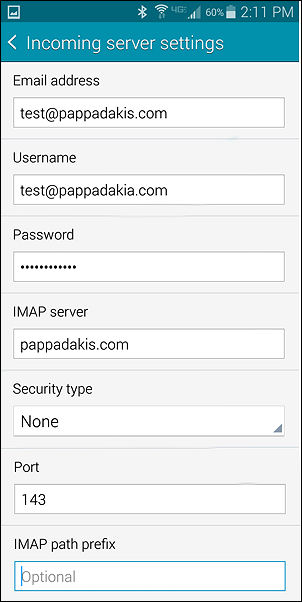
7) type in your full email address and settings as shown ( use your domain name and not pappadakis.com ) Be sure to click on the box that says "Require sign in" - Click Next
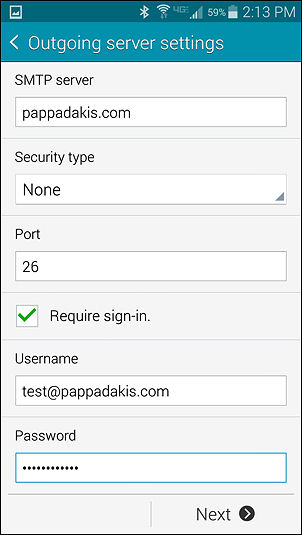
8) I recommend you schedule syncing (checking ) email every Hour, If you check your email to often you risk getting locked out for too many connections to the server per hour - this is a security setting to prevent spammers. Click Next.
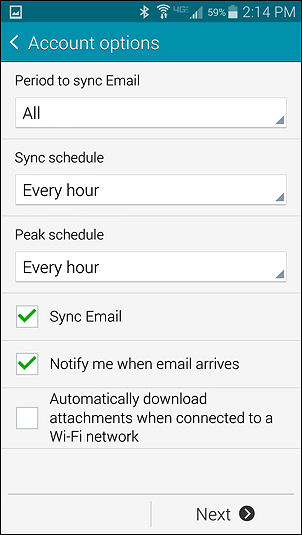
9) type in your full email address and settings as shown ( use your domain name and not pappadakis.com ) - Click Next
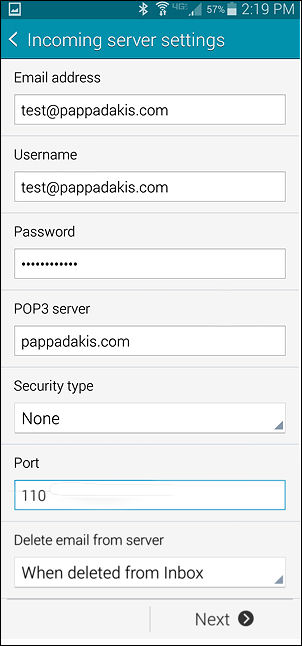
10) I recommend you schedule syncing (checking ) email every Hour, If you check your email to often you risk getting locked out for too many connections to the server per hour - this is a security setting to prevent spammers. Click Next.